Troubleshooting
Errors during installation
If you experience any issues during the third stage of the installation, you'll need to remove the managed application and initiate the process again. Instructions on how to find and delete your managed application are provided below. Please wait until deletion is completed before starting again. If the installation fails for a second time, please examine the deployment logs to identify the necessary corrective measures. If you need further assistance, don't hesitate to reach out to us.
The most frequent issue during installation occurs when the Azure Resource Manager is unable to deploy resources due to unspecified reasons, such as not being able to find the subscription while deploying certain Azure Resources.
Please verify if there are any Azure Policies that could potentially impact the Subscription, Resource Group, or Managed Application resource.
Test Device Code flow
To test if you are allowed to use Device Code flow to authenticate from Azure Cloud shell, do the following test:
Open an Azure Cloud shell with the Global Administrator account you will use when installing Bsure Insights.
Type
Connect-MgGraph -DeviceCodeto start the sign-in process. Open the Microsoft device login URL (you can click it in direct in the shell window to open in a new tab).

Enter the code and follow the sign-in instructions

I your sign-in was succesful, you will see this message:

If the sign-in fails, it is likely because your organization have blocked or restricted the use of Device Code flow in your Conditional Access policies.
Learn more about Device code flow in our FAQ: Device Code Flow in the Bsure Installation Process.
Fail! Your Workspace wasn't created properly.
In the last step of the First-run Config, you will create the Power BI workspace. This can fail if the Bsure Managed Identities are not able to call the Fabric public APIs in your tenant.

If you encounter this error it is likely because your organisation have disabled or scoped the setting "Service principals can call Fabric public APIs". The default value from Microsoft is enabled.
The following managed identities needs to have access to call Fabric public APIs:
update-<random string>
update-schedule-<random string>
Please visit Fabric admin portal and search for public APIs
Go to Developer settings and check that "Service principals can call Fabric public APIs" are enabled or scoped to a group that contains the three managed identities mentioned above.

When done, please click Retry button to finalize installation wizard.
Map and filled map visuals aren't enabled for your org.
A user holding Fabric Administrator role or higher needs to enable this feature by going to https://app.powerbi.com/admin-portal/tenantSettings?experience=power-bi
Search for map in the search box in top right corner and expand "Map and filled map visuals"
Enable feature and press "Apply"
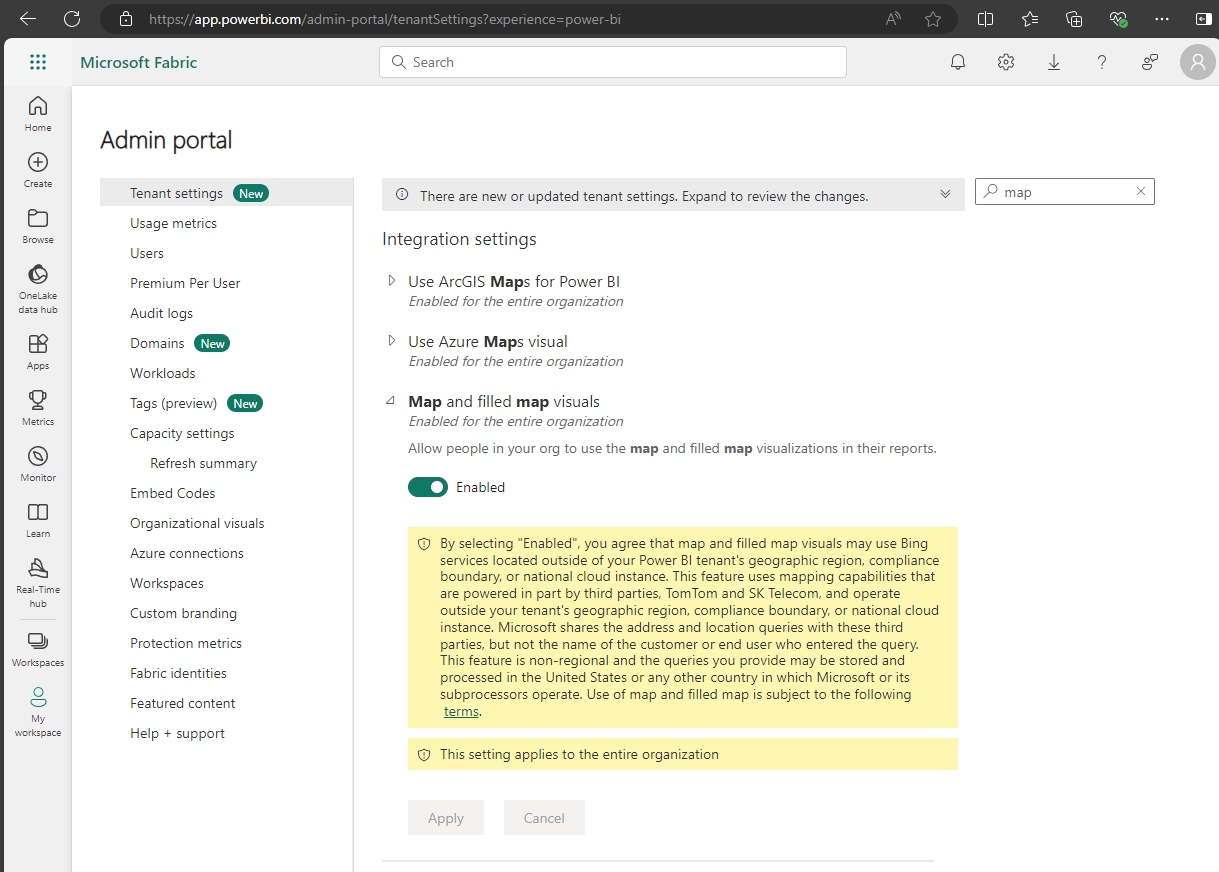
"By selecting "Enabled", you agree that map and filled map visuals may use Bing services located outside of your Power BI tenant's geographic region, compliance boundary, or national cloud instance. This feature uses mapping capabilities that are powered in part by third parties, TomTom and SK Telecom, and operate outside your tenant's geographic region, compliance boundary, or national cloud instance. Microsoft shares the address and location queries with these third parties, but not the name of the customer or end user who entered the query. This feature is non-regional and the queries you provide may be stored and processed in the United States or any other country in which Microsoft or its subprocessors operate. Use of map and filled map is subject to the following terms."
Last updated
Was this helpful?