Sign-in Locations
The sign-in locations reports will give you insights into from where your users consume your Entra ID applications
Filter alternatives
User Purpose: Filter on the type of Exchange Online mailbox connected to the user.
User - A user account with a mailbox.
Guest - The user purpose for guest users is set to Guest.
Shared - A shared mailbox user.
Room - A user with a mailbox that represents a conference room.
Equipment - A user with a mailbox that represents a piece of equipment.
Others - A mailbox was found but the user purpose is not specified.
Unknown - User has no Exchange Online mailbox, or we were not able to read it.
Last used period: Helps you filter on the time period you want to look into for application usage
Sign-in Type: Select to view Interactive or Non-interactive sign-ins - or both.
Microsoft app: Gives you the opportunity to filter between Microsoft apps and third party apps. Read more on Microsoft first-party applications
Application filter: This filter includes all available apps, so you can choose a single app to filter on
Resource filter: Filter on the resources consumed
User principal name: Free search for user principal names
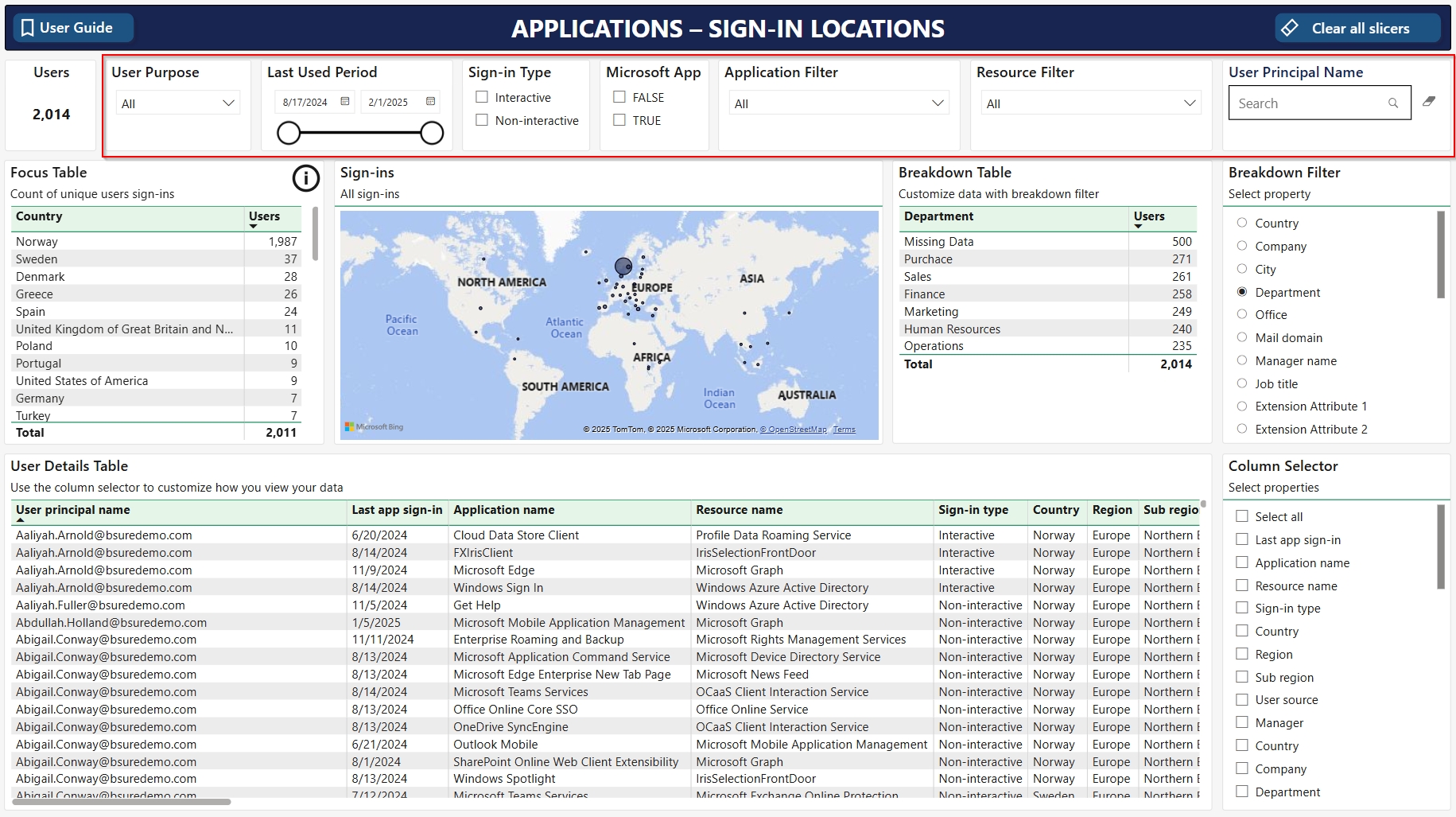
Focus table - Application sign-in locations
In the focus table we display unique sign-ins to the chosen applications in different countries. On the right side there is a map showing the sign-ins in the different countries with blue dots.
The I with a circle tells you that you can display data in a different way in the focus table. By clicking the blue filter panel on the right side you can view the different options and choose the one that suits you
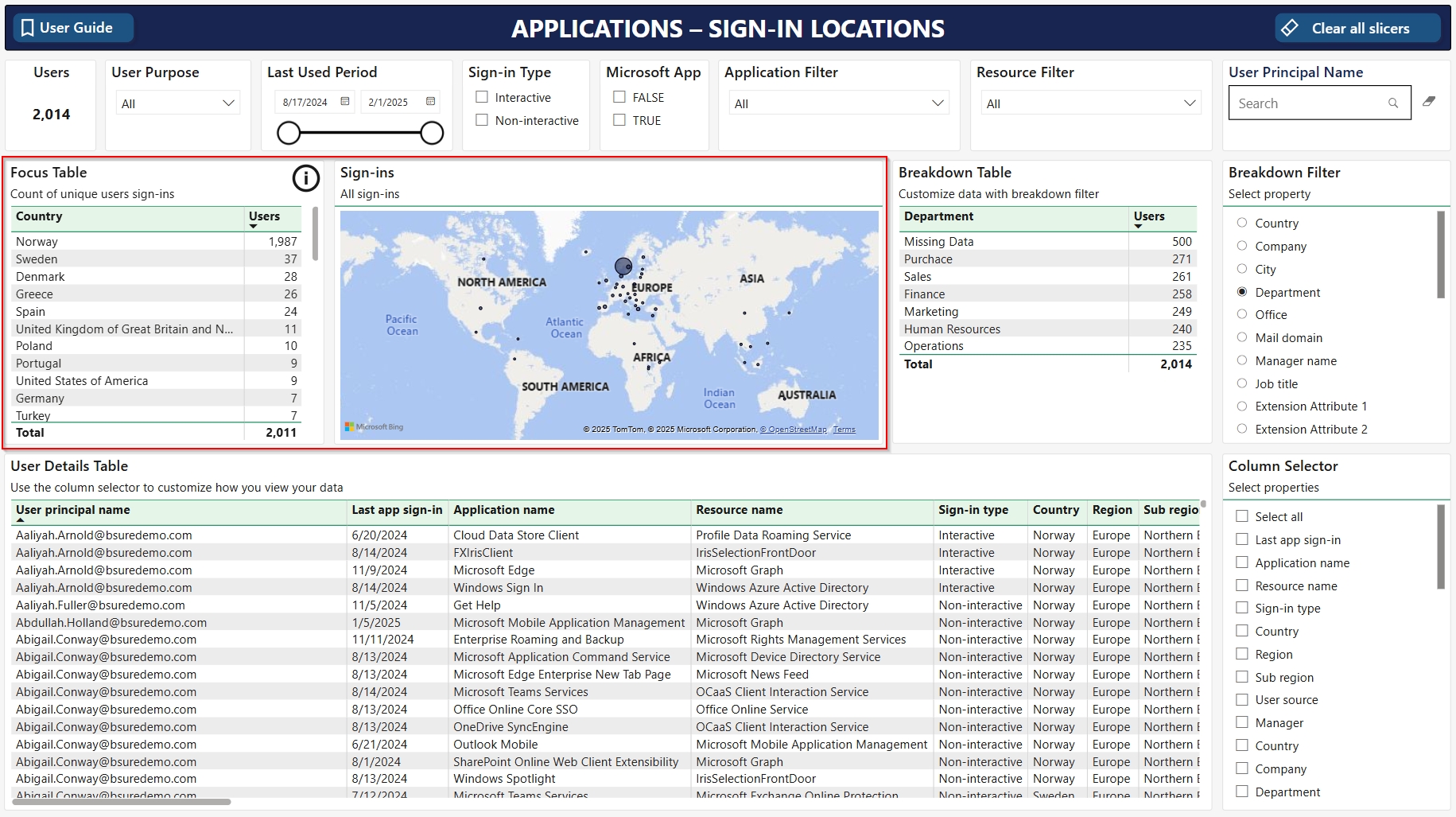
Breakdown table - additional filter available for different user properties
This table shows the distribution of logins for the chosen user property in the breakdown filter
Breakdown filter: Choose the preferred property you want to filter by, by using the breakdown filter on the right side. We have also included Extension attributes as this is often used by companies
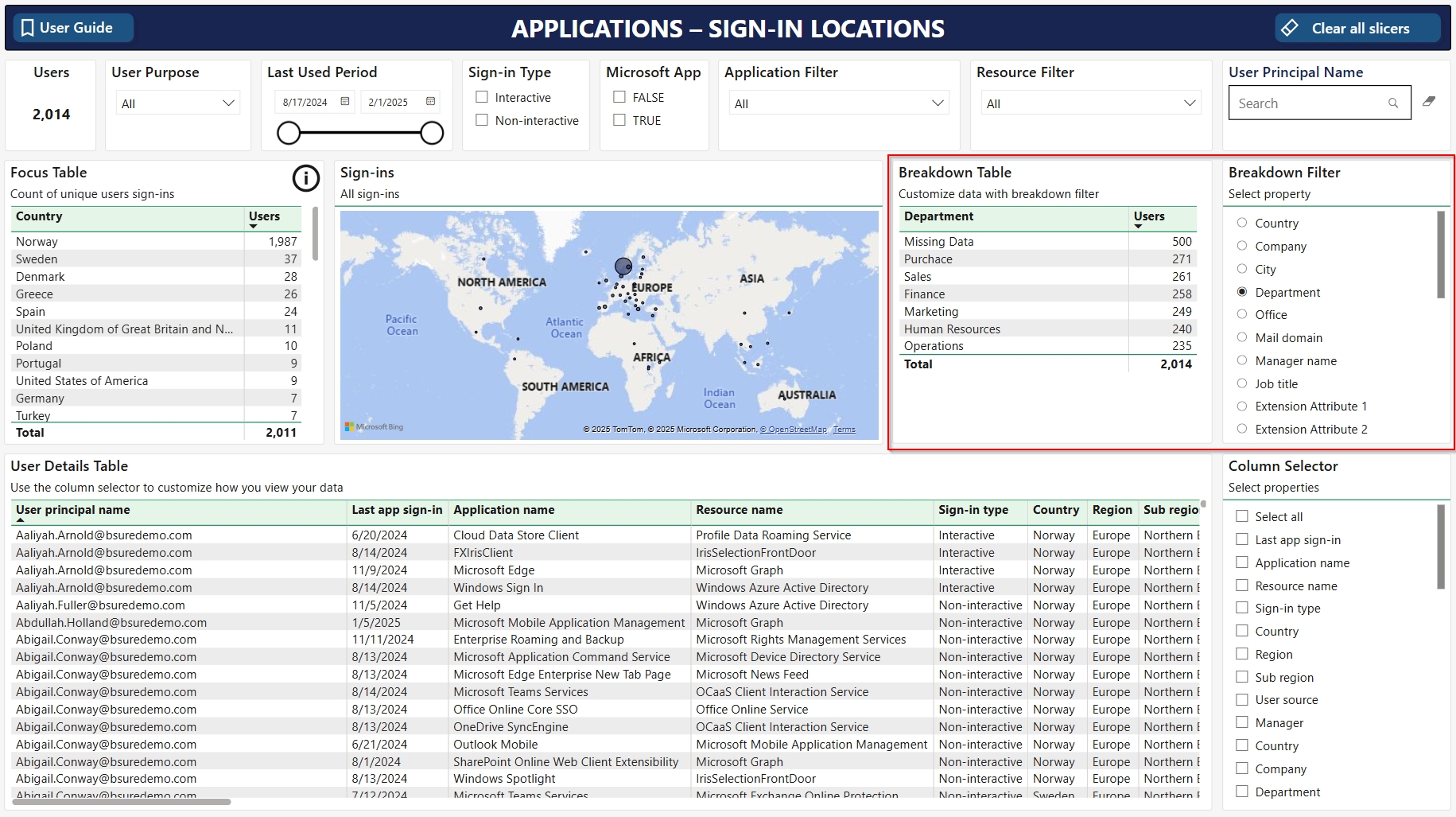
User details table - Application sign-in location
In this table you can drill down on the specific users and which applications they have been authenticated towards since Bsure was installed and from where.
The column selector on the right hand side gives you the opportunity to choose which information is the most interesting to see.
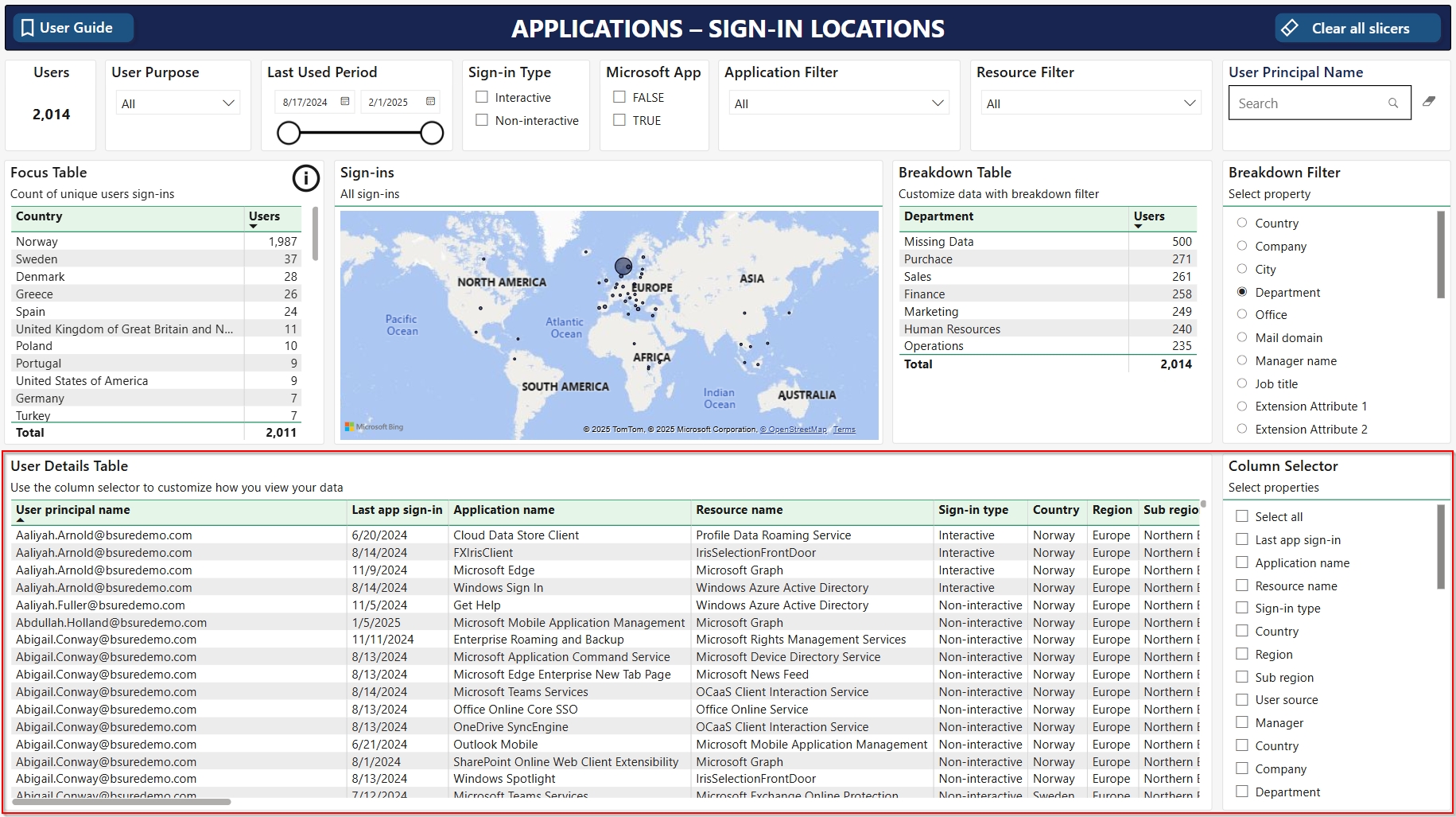
Was this helpful?