Inactive and Disabled Users
This report provides you with a detailed breakdown of licenses allocated to inactive and disabled users, which should be considered removed to reduce license spend.You can drill down on the different license types as well as the individual users and which licenses they have assigned. All tables in this report are interactive and if you filter/click on one object the other tables will respond to this.
Dashboard layout
Filters
User Purpose: Filter on the type of Exchange Online mailbox connected to the user.
User - A user account with a mailbox.
Guest - The user purpose for guest users is set to Guest.
Shared - A shared mailbox user.
Room - A user with a mailbox that represents a conference room.
Equipment - A user with a mailbox that represents a piece of equipment.
Others - A mailbox was found but the user purpose is not specified.
Unknown - User has no Exchange Online mailbox, or we were not able to read it.
User State: Choose if you want to see overview of inactive or disabled users or both
Sign-in Status: Filter for users that have Never signed in and users that have Signed in.
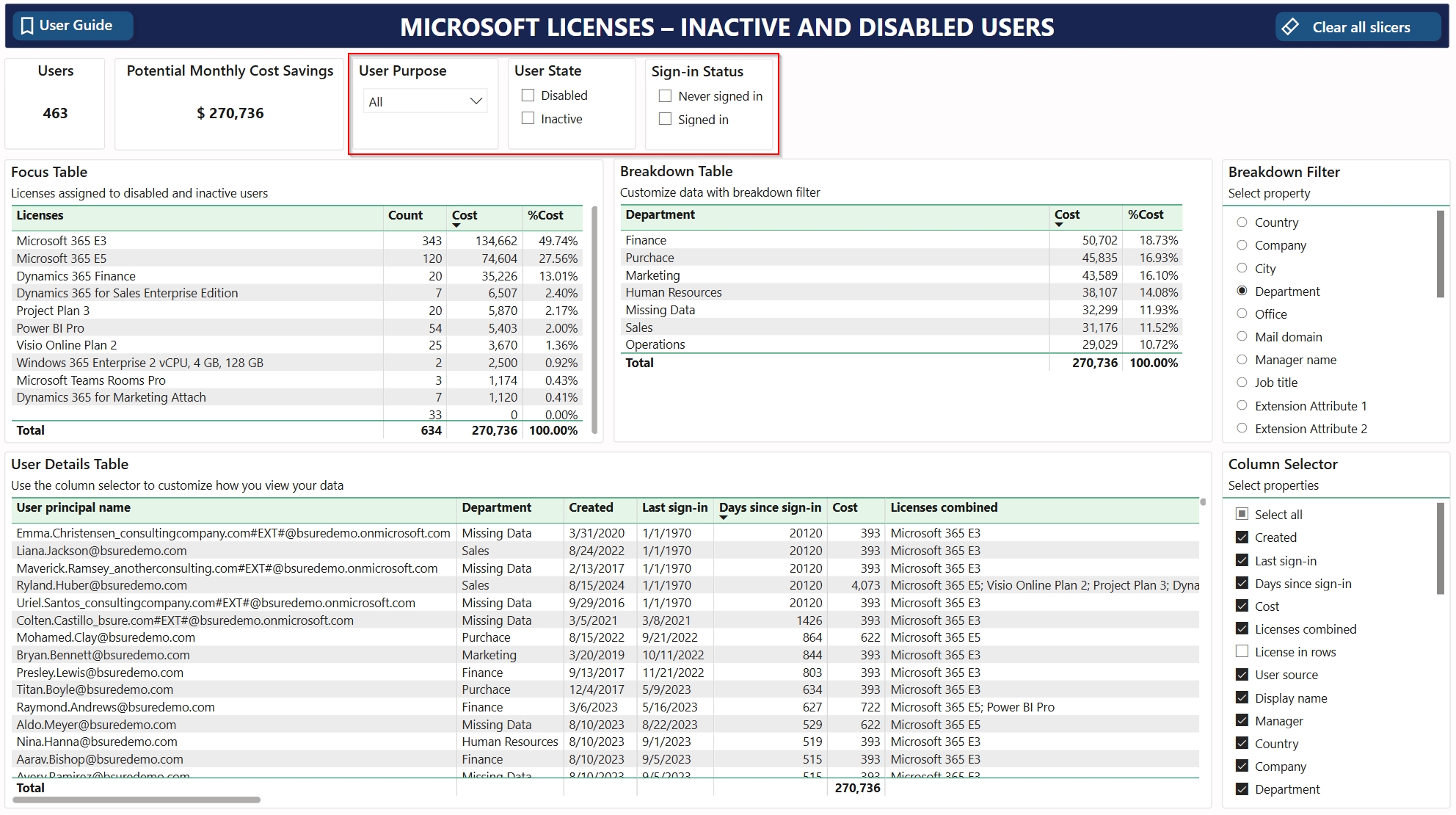
Focus table - Overview of license types
This table shows you all licenses and the quantity and cost that can potentially be saved
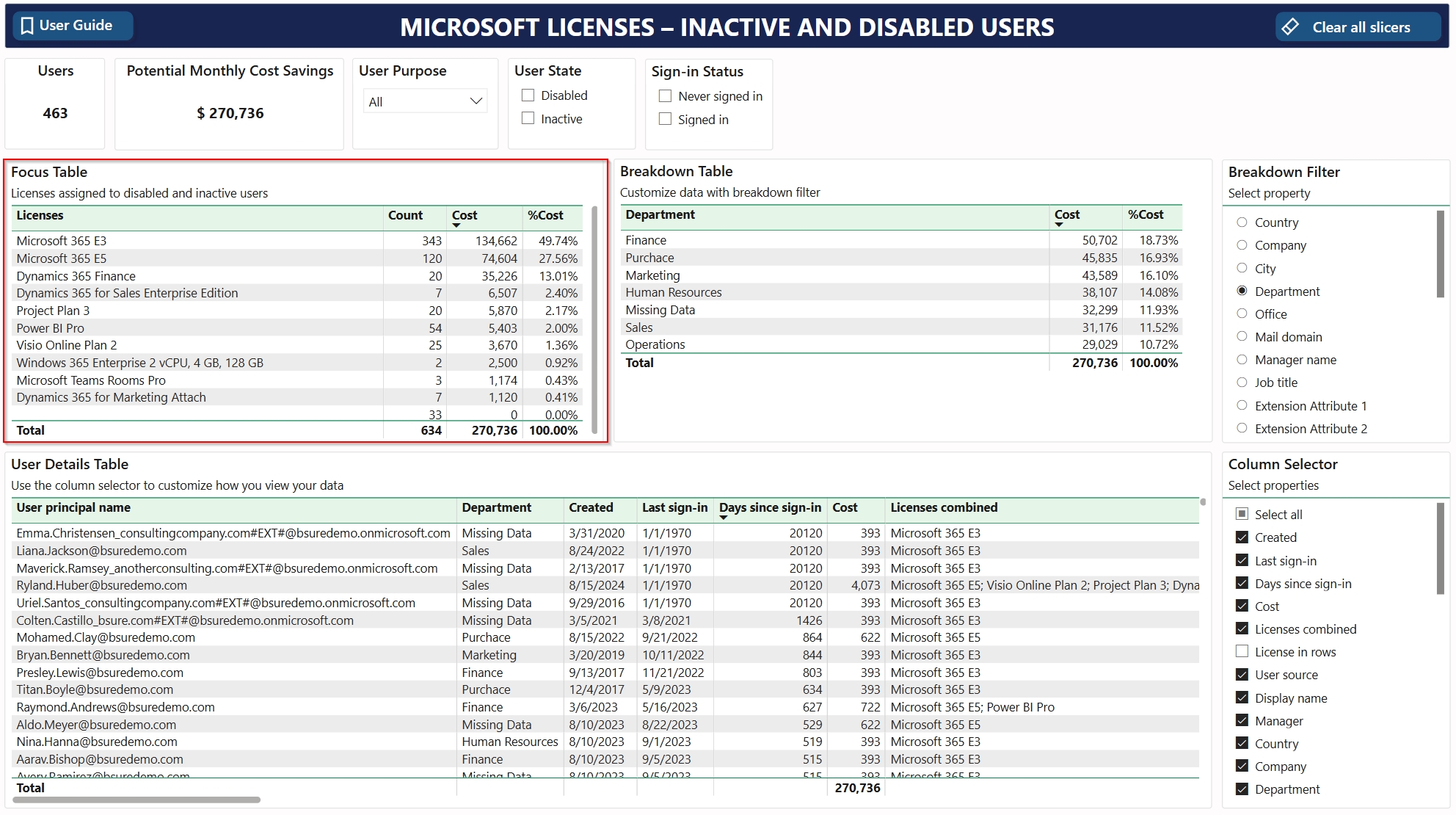
Breakdown table - additional filter available for different user properties
This table shows the distribution of cost for the chosen property
Breakdown filter: Choose the appropriate property you want to by using the breakdown filter on the right side. We have also included Extension attributes as this is often used by companies

User details table
In this table you can drill down on the specific users that have licenses allocated to them and investigate whether they should be removed or not.
The column selector on the right hand side gives you the opportunity to choose which information is the most interesting to see. Some of the most interesting properties to see based on our experience is:
Created
Last sign-in
Days since last sign-in
Cost
Licenses combined
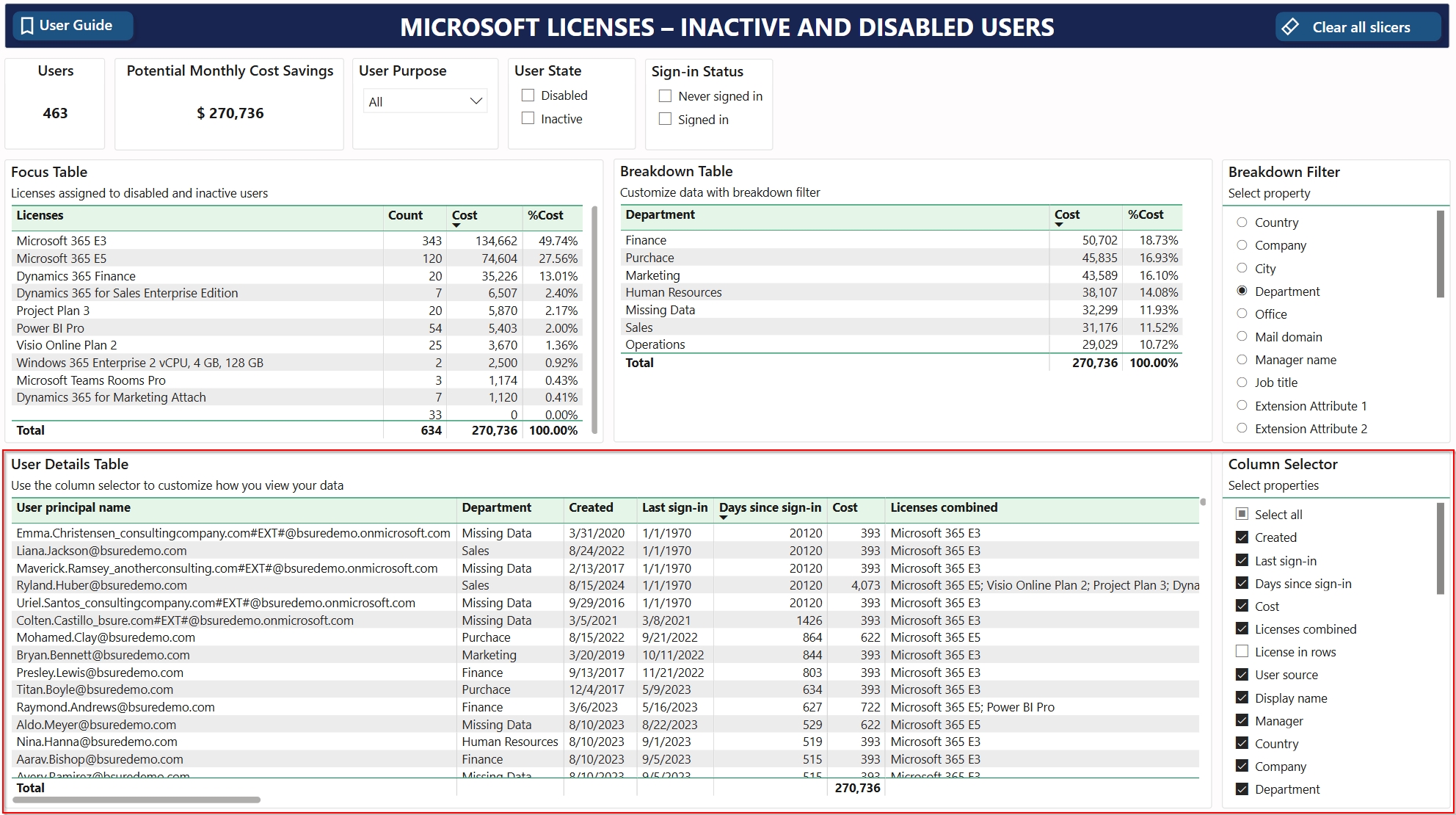
Was this helpful?