Windows Inactive Devices
View inactive Windows devices in Microsoft Entra ID with priority details for removal.
The Windows Inactive Devices report displays details for Windows devices in your Microsoft Entra ID environment that have had no activity in the last 90 days. Use this report to identify and remove stale devices to reduce security risks and optimize your device management.
The report provides a summary of inactive Windows devices, categorized by removal priority, and detailed device information to assist with cleanup.
Focus Table
This section categorizes inactive devices by removal priority.
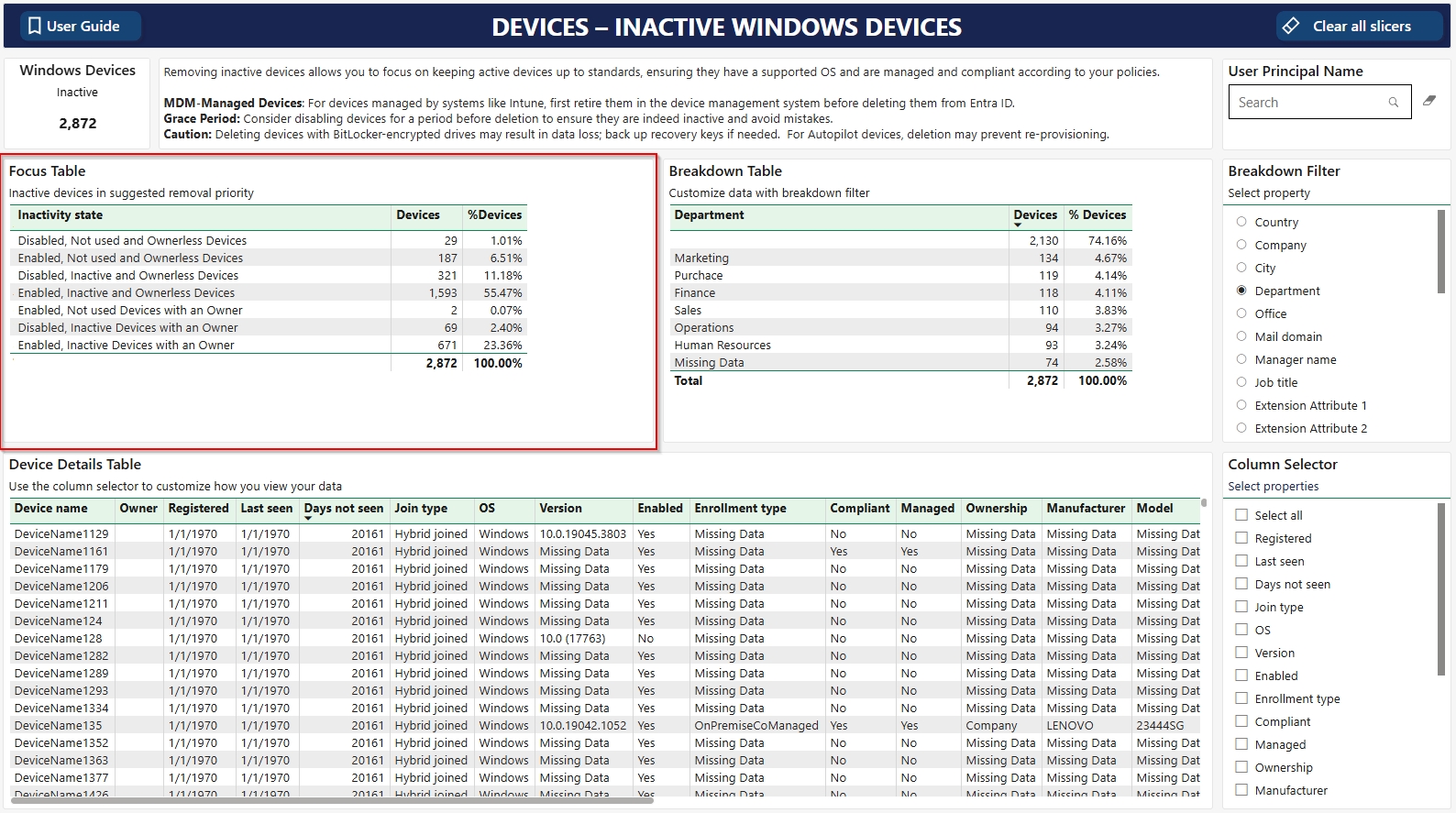
Inactivity State
Disabled, Not Used and Ownerless Devices Devices that are disabled, inactive, and not assigned to a user.
Enabled, Not Used and Ownerless Devices Devices that are enabled, inactive, and not assigned to a user.
Disabled, Inactive and Ownerless Devices Devices that are disabled, inactive for 90 days, and not assigned to a user.
Enabled, Inactive and Ownerless Devices Devices that are enabled, inactive for 90 days, and not assigned to a user.
Enabled, Not Used Devices with an Owner Devices that are enabled, inactive, and assigned to a user.
Enabled, Inactive Devices with an Owner Devices that are enabled, inactive for 90 days, and assigned to a user.
Breakdown Table & Filter
Group inactive devices by selected user properties, to see where the devices with a registered owner belongs in your organization.
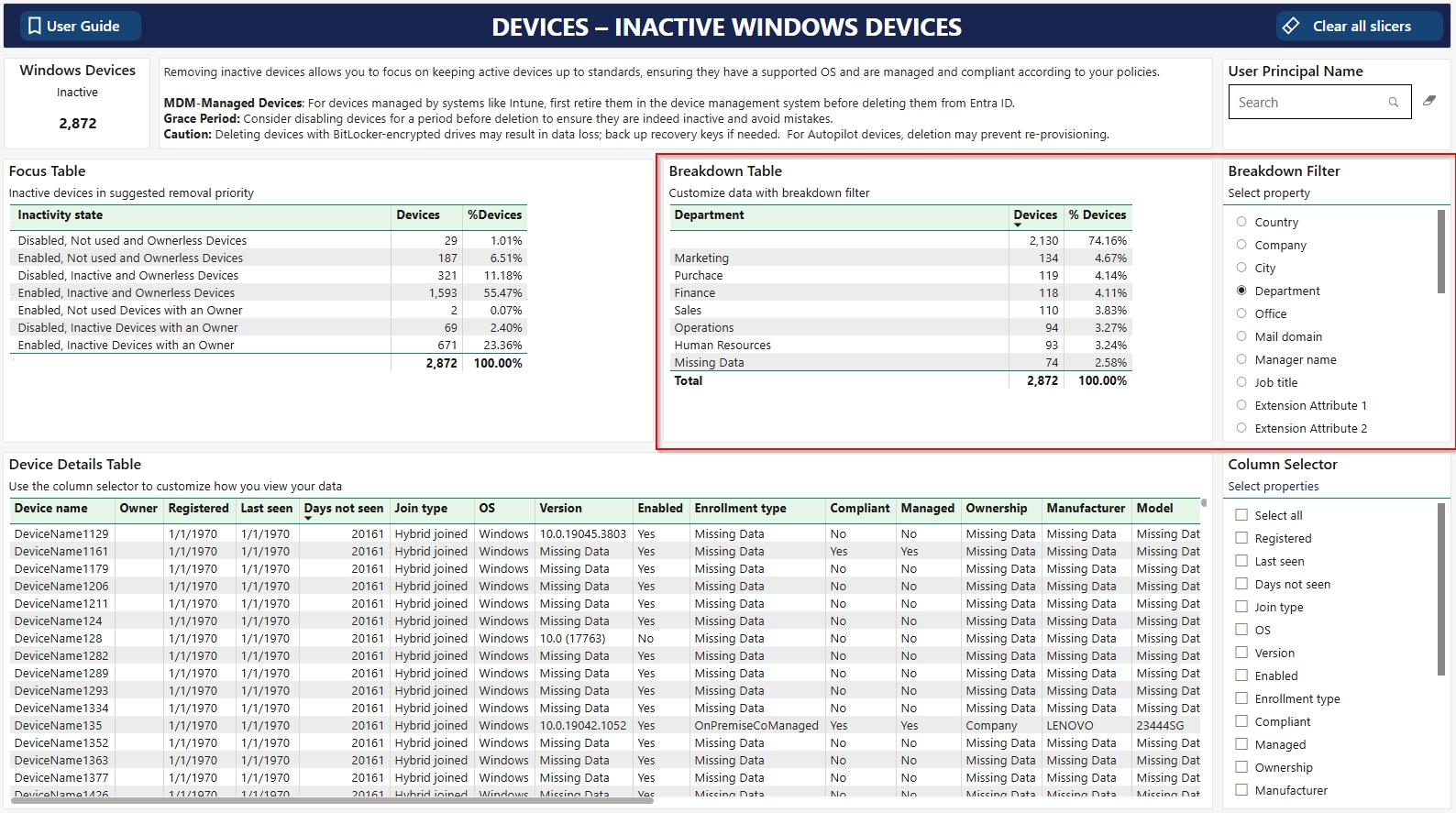
Remove Stale Devices
Use the Windows Inactive Devices report to identify devices for removal. Follow Microsoft’s best practices for managing stale devices in Microsoft Entra ID:
Review Removal Priority: Use the Focus Table to identify high-priority devices, such as "Disabled, Not Used and Ownerless Devices" or "Enabled, Not Used and Ownerless Devices."
Check Device Details: Review the Device Details Table to confirm device status, ownership, and compliance. Use the Column Selector to add properties for more context.
Export Data: Export the Device Details Table to Excel to create a worklist for your IT team.
Follow Best Practices:
For devices managed by an MDM solution like Intune, ensure they are retired from the management system before removal from Entra ID.
For devices with BitLocker encryption, consider backing up recovery keys to avoid data loss.
For devices registered with Windows Autopilot, consider the impact of removal on re-provisioning.
Establish Processes: Create consistent processes for identifying, disabling, and removing stale devices. Define roles, timelines, and approval workflows to ensure governance and minimize risks.
Was this helpful?