Members
Report showing active, inactive and disabled member users. Entra ID Member accounts are all user accounts controlled and owned by your Entra ID. Your internal users.
Top filter menu
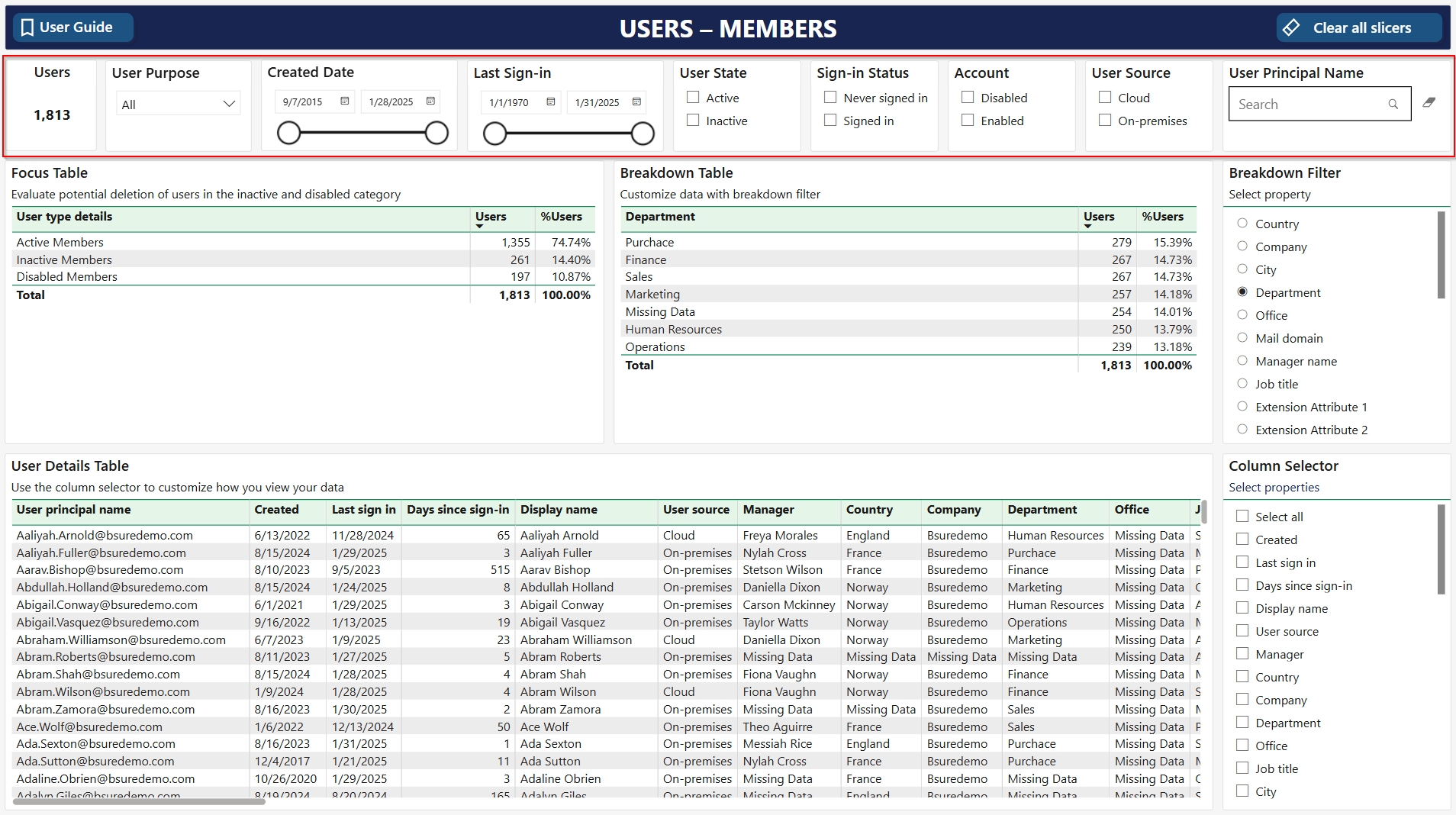
Users: Showing the total number of users according to your filtering selections.
User Purpose: Filter on the type of Exchange Online mailbox connected to the user.
User - A user account with a mailbox. Shared - A shared mailbox user. Room - A user with a mailbox that represents a conference room. Equipment - A user with a mailbox that represents a piece of equipment. Others - A mailbox was found but the user purpose is not specified. Unknown - User has no Exchange Online mailbox, or we were not able to read it.
Created Date & Last Sign-in Date: Set periods for when users where created or their last sign-in date.
User State: - Active - users having signed in the last 90 days - Inactive - users that has not signed in the last 90 days
Sign-in Status: Filter for users that have Never signed in and users that have Signed in.
Account: Filter for showing Disabled or Enabled users - or both.
User Source: Filter for showing if the users are Cloud native (created in your Entra ID) or if they are On-premises synced from your on-premises Active Directory.
User Principal Name: Free text search for a user name. Report will update accordingly.
Focus and Breakdown section
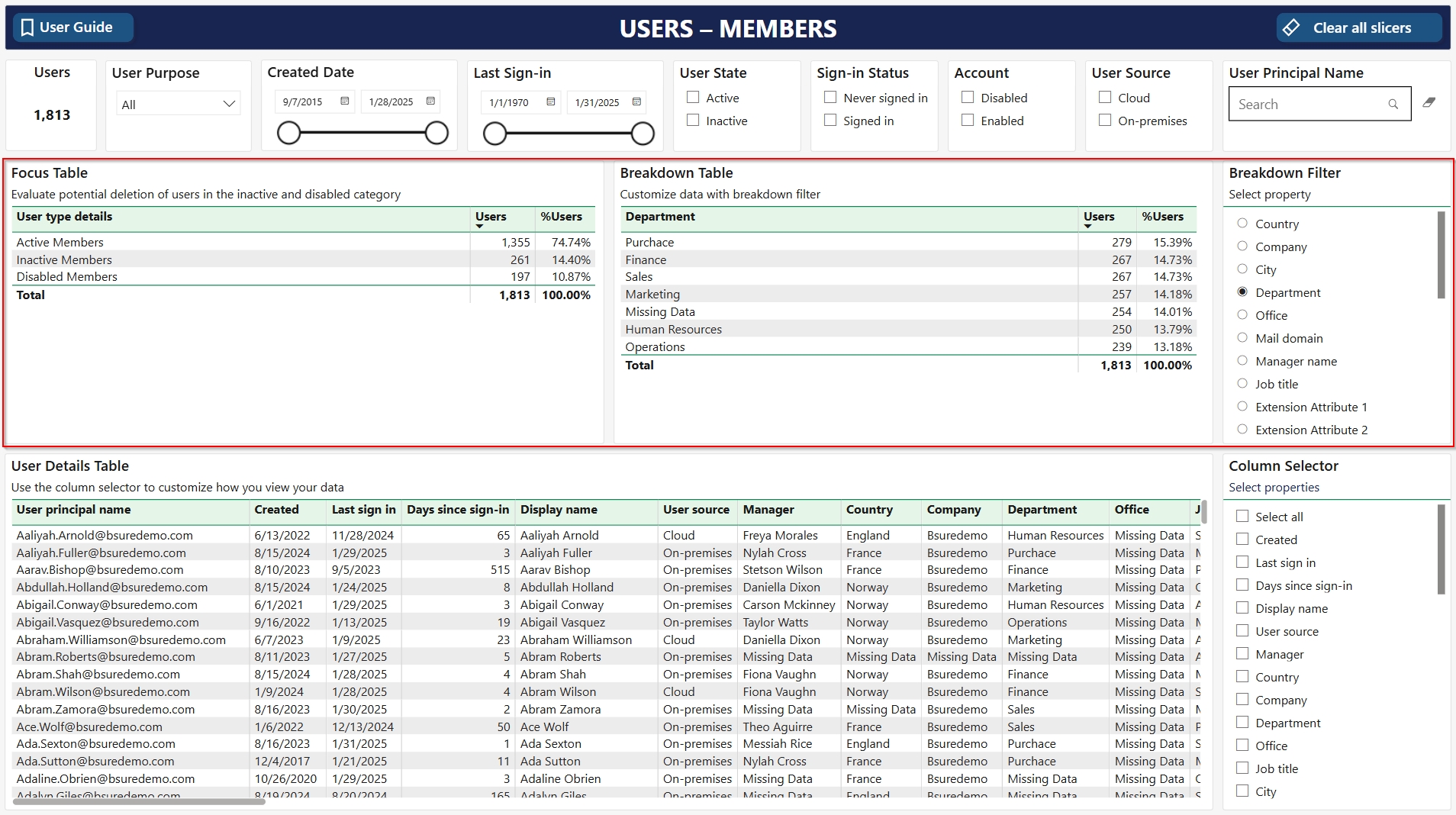
Focus Table: The focus table shows the distribution of Active, Inactive and Disabled member accounts in your tenant.
Breakdown Table and Filter: Use the Breakdown filter to see the distribution of member users based on selected user properties.
User details table with column selector
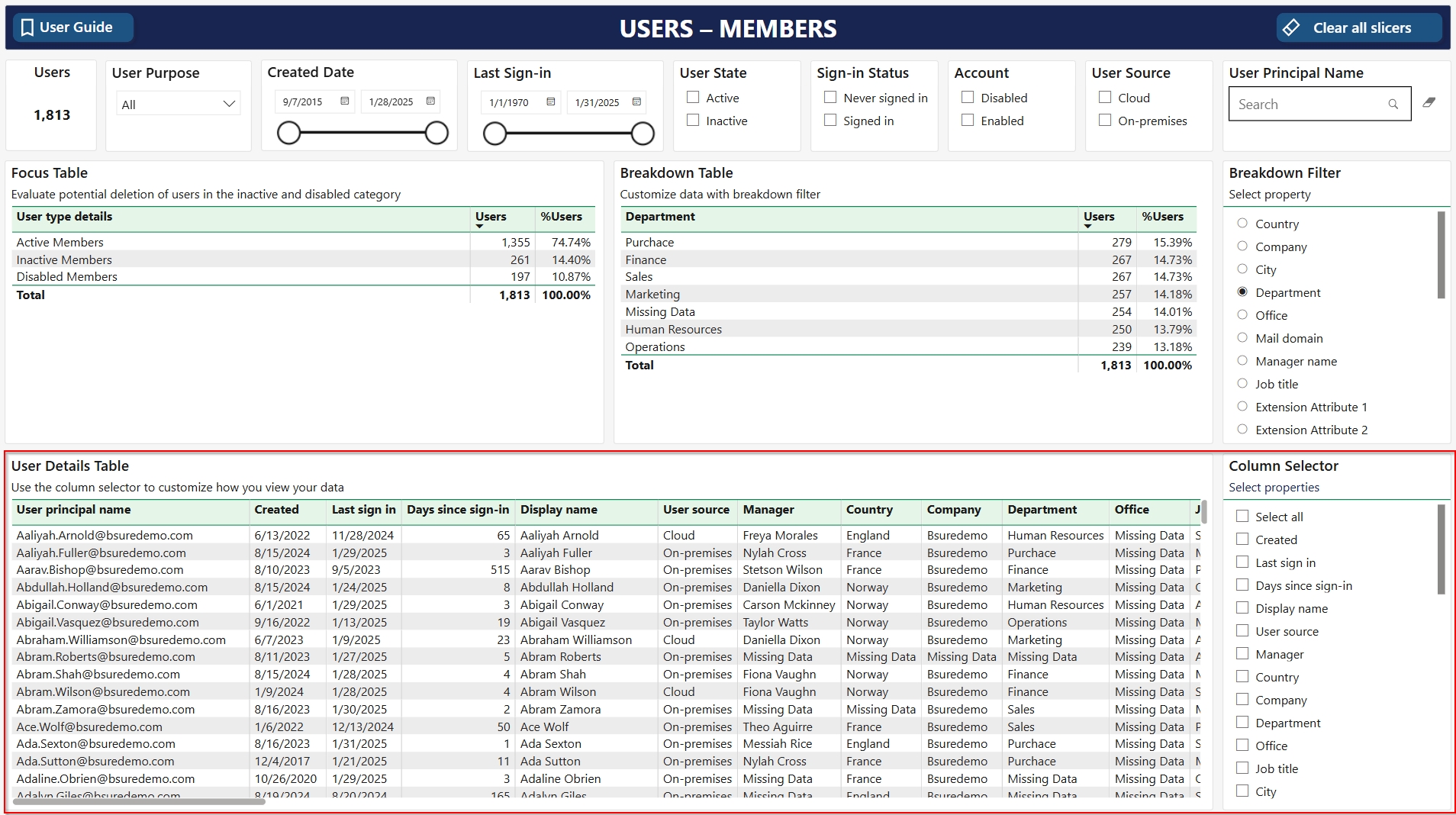
The user details table lists all member users in scope of your filtering selection. The table has a default set of columns. You can change these to your preferences using the column selector.
Was this helpful?