Windows Dashboard
View and manage Windows devices in Microsoft Entra ID with metrics on activity, security, and management status.
The Windows Dashboard displays metrics for Windows devices in your Microsoft Entra ID environment. Use this dashboard to monitor device health, identify security risks, and optimize device management.
The Windows Dashboard is divided into three main categories—Devices, Security, and Managed—each focusing on a critical aspect of your Windows device ecosystem. Each category includes high-level metrics and detailed breakdowns to help you understand the status of your devices at a glance.
Devices
This section shows the activity and ownership status of Windows devices.
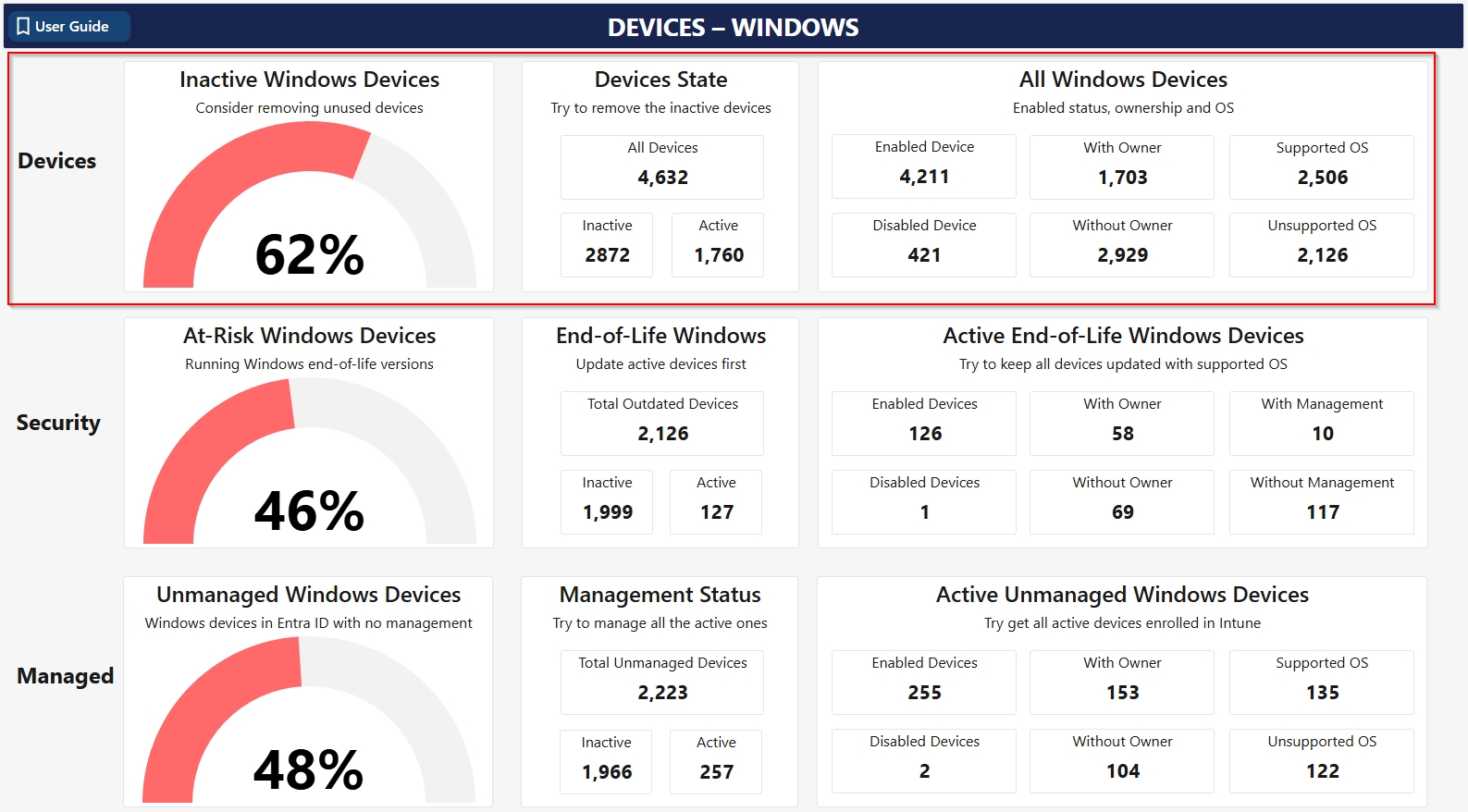
Inactive Windows Devices: Percentage of devices with no activity in the last 90 days. Remove unused devices to reduce risks.
Devices State:
All Devices: Total Windows devices.
Inactive: Devices with no activity in the last 90 days.
Active: Devices with activity in the last 90 days.
All Windows Devices:
Enabled: Devices currently enabled.
With Owner: Devices with a registered owner.
Supported OS: Devices on a supported Windows version.
Disabled Devices: Devices disabled in Entra ID.
Without Owner: Devices with no registered owner.
Unsupported OS: Devices on an unsupported Windows version.
Security
This section focuses on Out-of-Support Windows versions.
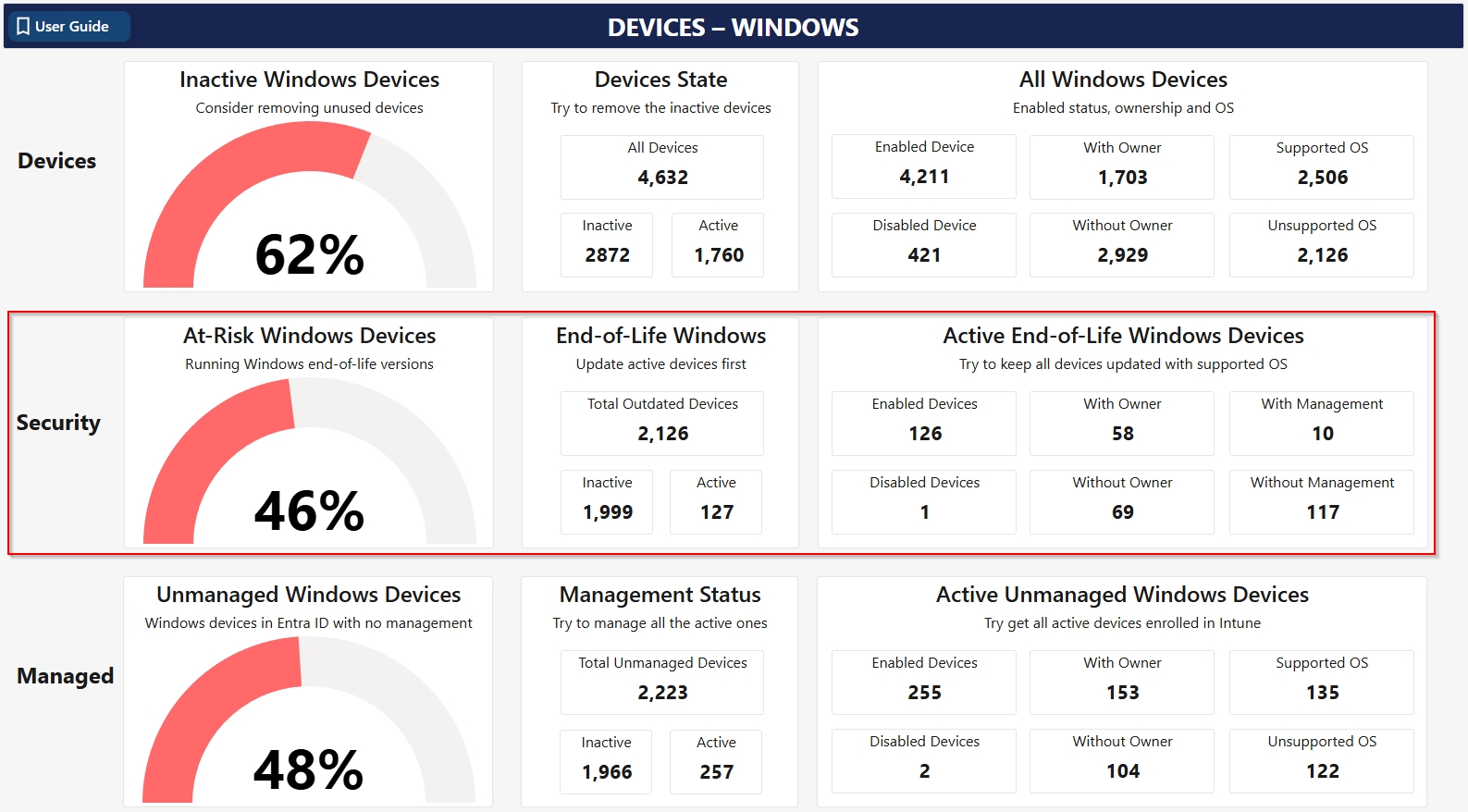
At-Risk Windows Devices: Percentage of devices on end-of-life (EOL) Windows versions. Update these devices to a supported version.
End-of-Life Windows:
Total Outdated: Total devices on EOL Windows versions.
Inactive: Outdated devices with no activity in the last 90 days.
Active: Outdated devices with activity in the last 90 days.
Active End-of-Life Windows Devices: Active devices on EOL Windows versions. Update these devices to mitigate risks.
Enabled Devices: Active outdated devices that are enabled.
Disabled Devices: Outdated devices that are disabled.
With Owner: Active outdated devices with a registered owner.
Without Owner: Outdated devices with no registered owner.
With Management: Active outdated devices enrolled in a management solution like Intune.
Without Management: Outdated devices not enrolled in a management solution like Intune.
Managed
This section shows the management status of Windows devices.
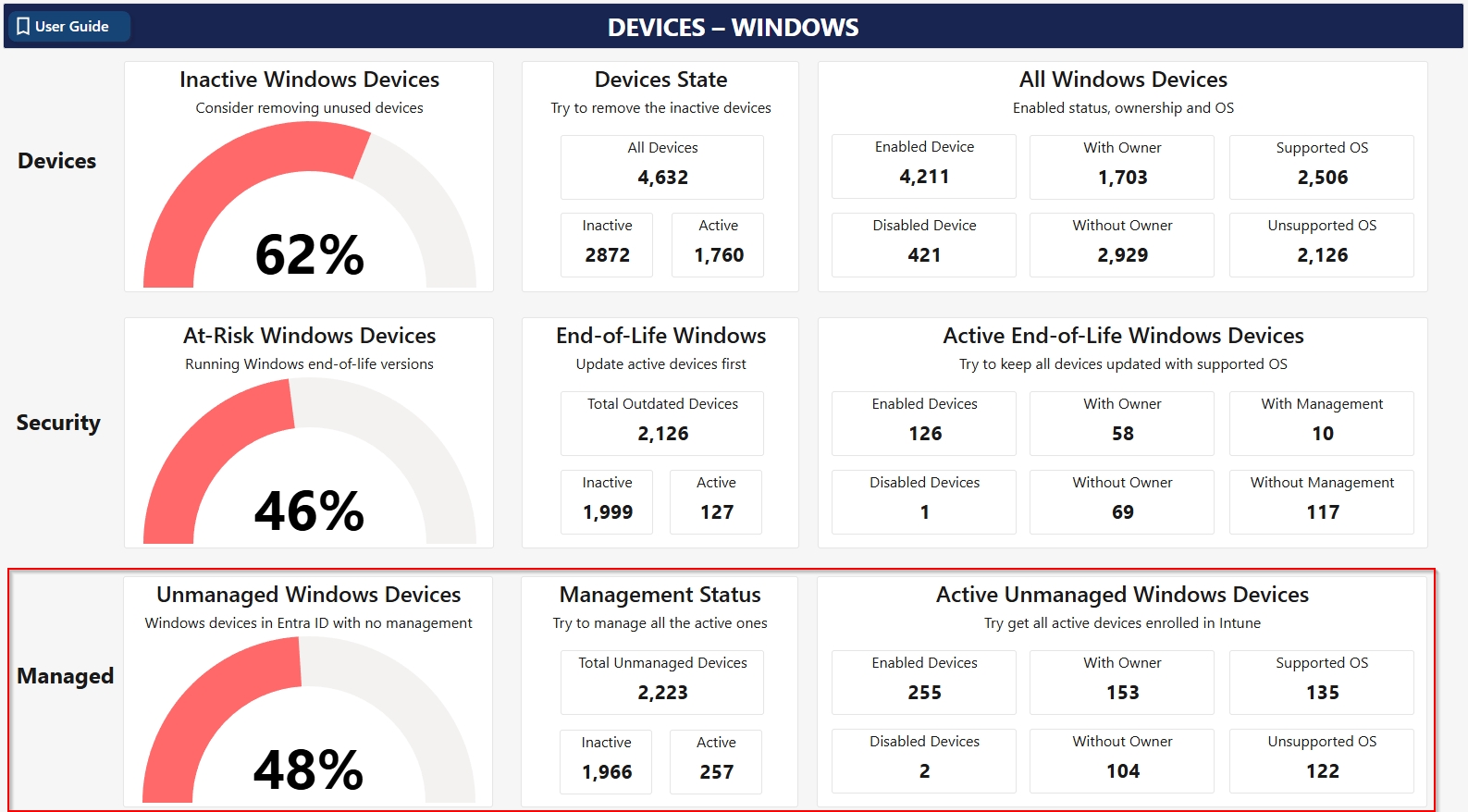
Unmanaged Windows Devices: Percentage of devices not enrolled in a management solution. Enroll these devices to improve security and compliance.
Management Status:
Total Unmanaged Devices: Total unmanaged Windows devices.
Inactive: Unmanaged devices with no activity in the last 90 days.
Active: Unmanaged devices with recent activity.
Active Unmanaged Windows Devices: Active devices not enrolled in a management solution. Enroll these devices in Intune for better oversight.
Enabled Devices: Active unmanaged devices that are enabled.
Disabled Devices: Unmanaged devices that are disabled.
With Owner: Unmanaged devices with a registered owner.
Without Owner: Unmanaged devices with no registered owner.
Supported OS: Unmanaged devices on a supported Windows version.
Unsupported OS: Unmanaged devices on an unsupported Windows version.
Was this helpful?